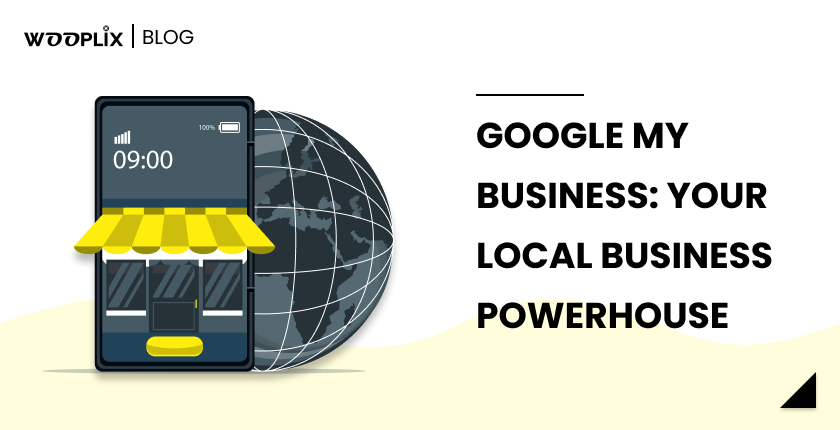Google My Business: Your Local Business Powerhouse
Introduction: Google My Business is a great tool to boost your business SEO locally and boost organic traffic, which is why it is known as the business powerhouse. It helps you achieve your search engine visibility and reach new customers around you. A Google business profile is crucial for local businesses to appear on the […]
Google My Business: Your Local Business Powerhouse Read More »